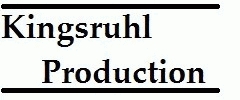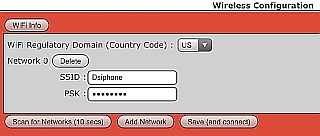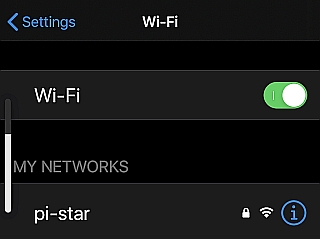The Hotspot I use is “home-brew” in the sense that I ordered the parts individually and assembled them.
The Hotspot consists of the Jumbo Spot (mmdvm) Board from China, a Raspberry Pi Zero W board, a Utronics Oled and a case.
I use the Hotspot for DMR, D-Star and YSF-Fusion.
I use three separate Micro-SD cards. Each card is loaded with the Pi-Star operating system.
Each card has settings for one mode only.
I use the hotspot for (travel) mobile and (trail walking) portable use.
When I head out, I usually take one HT with me.
My Hts are the TYT MD-390, the Kenwood TH-D74 and the Yaesu FT-70D.
To make the connection between the Internet and the Hotspot, I use the Iphone.
My Iphone is the Model Name: Iphone Xs.
The Iphone is at Software Version: 13.3.1 at the time I write this post.
Making the connection between the Hotspot and the Internet using the Iphone can sometimes be a hassle!
I follow some rules/steps to help relieve some of this hassle.
1. I have the Iphone name set to alpha characters only. No non-alpha characters in the name.
My Iphone name (under general settings) is set to Dsiphone All Alpha characters!
2. On the Iphone, I use a Wi-Fi password (8 characters) in the Personal Hotspot settings.
3. My Hotspot is dedicated to mobile/portable only.
4. The Pi-Star Wireless Configuration has only one Network (Network 0)
Iphone Name is the Network 0 SSID and Wi-Fi Password is the Network 0 PSK.
5. When It is time to connect the hotspot to the internet I follow this sequence.
Prep:
6. Hotspot power disconnected
7. Wi-Fi on Iphone set to off or 0
8. Personal Hotspot on the Iphone (Allow Others to Join) Set to Off or 0
Activate
9. Personal Hotspot on the Iphone (Allow Others to Join) Set to On (green) or 1
10. In the process of step 9, Turn on Wi-Fi (green) or 1
11. Give it 10-15 seconds
12. Connect Power to the hotspot.
13. If the Hotspot connects, there should be some indication on the Hotspot display.
14. If connection fails, the pi-star will most likely appear under the Iphone WiFi settings as My Networks.
15. If the connection fails I repeat steps 6-14.
Having just one network (Network 0) in the Pi-Star Wireless configuration is an advantage
because if the connection to Iphone fails, the Pi-Star does not have to travel through (try) other networks
before it fails. Since the hotspot is dedicated for travel, there is only one Network needed anyways!
Keep in mind when the connection fails and pi-star (or pi-star-setup) appears in the Iphone My Networks, the Hotspot/Pi-Star
system has defaulted to act as an Access Point. Its thought process is, maybe you want to connect to it and use the browser to make an adjustment.
In our situation the Hotspot could not connect to the internet (iphone).
Just try the Prep and Activate steps again.
I have had pretty good luck with the above process.
I hope this helps you!
Let me know if you have questions. Email using the ARRL.
(Since first writing this post, I have upgraded the Hotspot to Pi-Star 4.1.0 and
the Iphone to IOS 13.4.1. Connection between the Iphone and Hotspot are
*more often* occurring on the first try! April 10, 2020)
Links to the parts in my Hotspot:
Raspberry Pi Zero W/Header – (In 2021 these are hard to come by (standalone).
______________________________________________________________________________
One could just order the complete Jumbo Spot all in one purchase
______________________________________________________________________________
The one I built from parts is not pretty.
It may have been a little more cost wise.
The journey was worth it!
______________________________________________________________________________